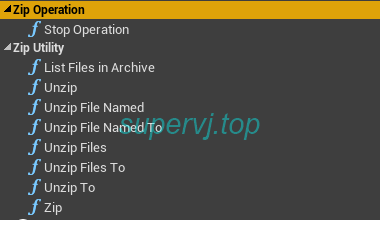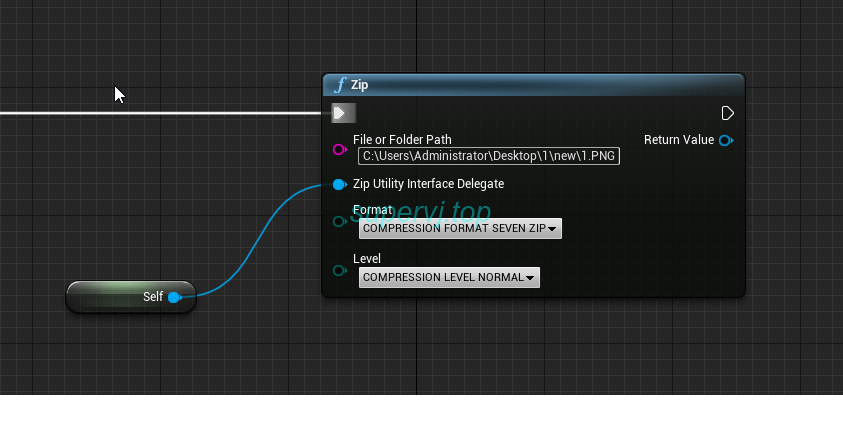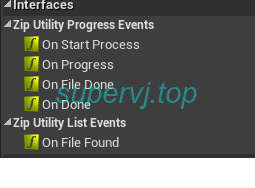前言 UE4编辑器和运行时使用解压缩和压缩功能, 一个简单的蓝图库, 源代码来自GitHub的ZipUtility Plugin
对其做了稍微修改, 修复了部分因为版本更新的报错信息(大量头文件包含问题)
ZipUtility-UE4-Extra
本文简单介绍这个插件的使用方式
使用
下载/克隆
放到目录 项目/Plugins/内
刷新项目
检查VS是否安装了最新的ATL和MFC组件,否则会提示atlbase.h找不到
如果已经安装了还是报错, 检查ZipUtility.Build.cs文件
检查如下字段,默认是vs2017的, 我这里改成了2019
1 2 3 4 5 6 7 8 9 10 11 12 13 14 15 16 17 18 19 20 21 22 23 24 25 26 27 28 29 30 31 32 33 34 35 36 37 38 39 40 41 42 43 44 45 46 47 48 49 50 51 52 53 private string VsDirectory { get { string regPath = (string )Registry.GetValue(@"HKEY_LOCAL_MACHINE\SOFTWARE\WOW6432Node\Microsoft\VisualStudio\SxS\VS7\" , "15.0" , "" ); if (!string .IsNullOrEmpty(regPath)) { Console.WriteLine("ZipUtility: Found VS path in registry: " + regPath); return regPath; } else { string vsDefaultBasePath = @"C:\Program Files (x86)\Microsoft Visual Studio\2019" ; string vsVersion = Directory.GetDirectories(vsDefaultBasePath)[0 ]; string vsPath = Path.Combine(vsDefaultBasePath, vsVersion); Console.WriteLine("ZipUtility Warning: Using default VS path: " + vsPath); return vsPath; } } } private string ATLPath { get { string atlPath = "" ; try { var vsDir = VsDirectory; if (!string .IsNullOrEmpty(vsDir)) { string msvcPath = Path.Combine(vsDir, @"VC\Tools\MSVC\" ); string msvcVersion = Directory.GetDirectories(msvcPath)[0 ]; atlPath = Path.Combine(msvcPath, msvcVersion, "atlmfc" ); } } catch (Exception ex) { Console.WriteLine("ZipUtility Error: can't find VS path: " + ex.ToString()); } if (!Directory.Exists(atlPath)) { Console.WriteLine("ZipUtility Error: Couldn't find an ATLPath, fix it in ZipUtility.Build.cs" ); } return atlPath; } }
比如我这边的路径是C:\Program Files (x86)\Microsoft Visual Studio\2019\Community\VC\Tools\MSVC\14.28.29910\atlmfc,需要与上述csharp指定的atl路径匹配,否则在VS编译会报警告和错误
尝试在 Property->VC++ Directories->Include Directories中加入类似Microsoft Visual Studio\2019\Community\VC\Tools\MSVC\14.28.29910\atlmfc\include的路径
每个方法都需要提供一个UObject类对象, 该对象如果挂上接口就可以获取回调事件